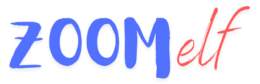In the era of remote work and virtual collaboration, recording Zoom meetings has become an essential tool for documentation, training, and review purposes. While hosts typically have the primary control over recording, there are several methods participants can use to capture meeting content. This article will explore various approaches to recording Zoom meetings as a participant, along with best practices and ethical considerations.
Understanding Zoom’s Recording Policies
Before recording a Zoom meeting, it’s crucial to understand the platform’s policies and the host’s preferences. Zoom generally allows hosts to control recording permissions; respecting these settings is essential. Always seek permission from the host and other participants before recording any meeting to maintain trust and comply with potential legal requirements.
Methods for Recording as a Participant
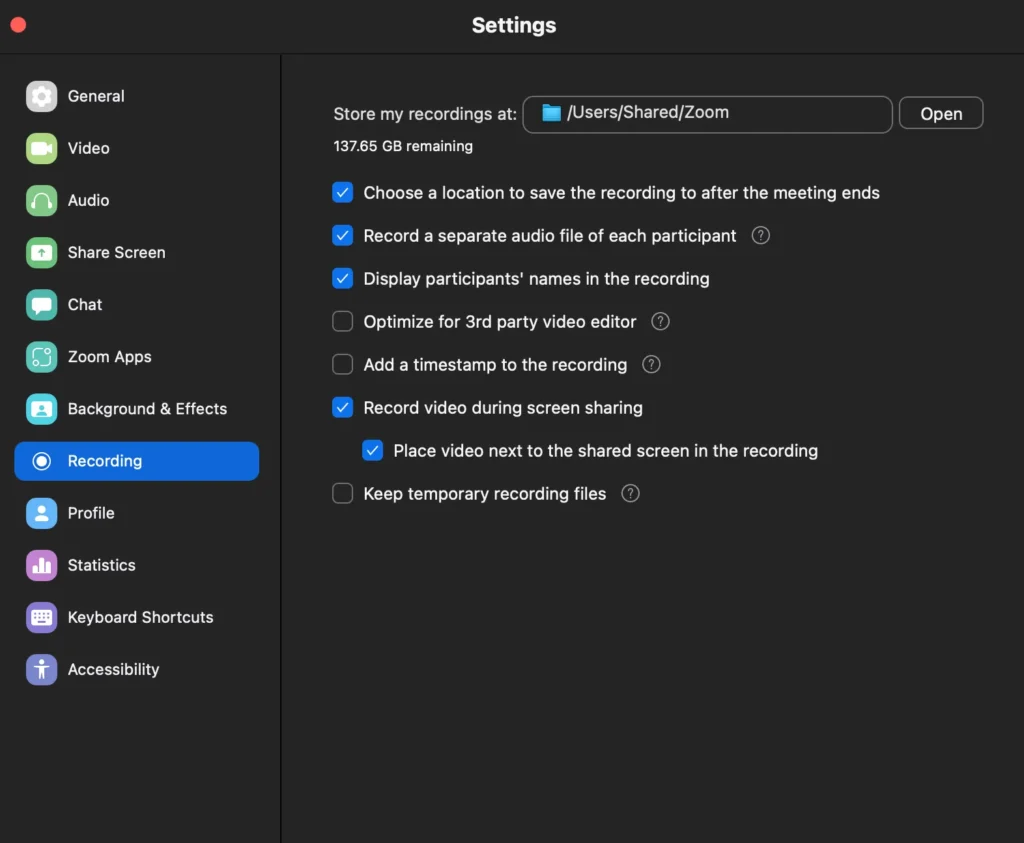
Local Recording with Host Permission
If the host enables local recording for participants, you can use Zoom’s built-in recording feature. To access this:
1. Request permission from the host to record.
2. Once granted, click the “Record” button in the Zoom toolbar.
3. Choose “Record on this Computer” for local storage.
Remember, you can use keyboard shortcuts to manage your audio during recording. To mute on Zoom with a keyboard, use Alt + A (Windows/Linux) or Command + Shift + A (Mac). This hotkey helps maintain audio clarity in your recording.
Screen Recording Software
Third-party screen recording software can be a viable alternative when local recording isn’t an option. Popular options include:
– OBS Studio (Open Broadcaster Software)
– Camtasia
– Screencast-O-Matic
These tools allow you to capture your screen, including the Zoom meeting window and audio. Ensure you’re familiar with the software’s controls and test it before an important meeting.
Audio Recording
If visual content isn’t necessary, you can use audio recording software to capture the meeting’s sound. This method is less intrusive but may miss important visual cues or presentations.
Smartphone or External Camera Recording
As a last resort, you can use a smartphone or external camera to record your screen during the Zoom meeting. While this method may result in lower quality, it can be helpful when other options are unavailable.
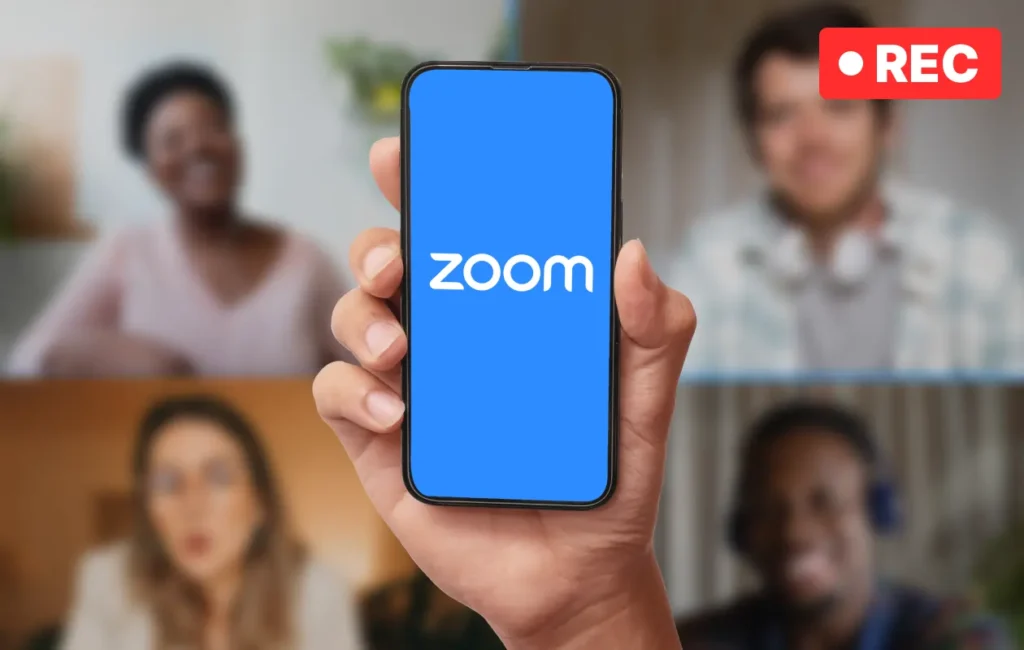
Best Practices for Non-Host Recording
Obtaining Consent
Always inform the host and participants that you’re recording the meeting. This is ethical and may be legally required in some jurisdictions.
Managing Your Presence
When recording, be mindful of your own audio and video presence. Use the Zoom Raise Hand shortcut (Alt + Y for Windows/Linux or Option + Y for Mac) to participate without interrupting the meeting flow.
Focusing on Relevant Content
If using screen recording software, focus on capturing the most relevant parts of the meeting. This may involve switching between speaker view and shared screens as needed.
Handling Technical Issues
If you encounter technical problems during recording, use the Leave meeting shortcut (Alt + Q for Windows/Linux or Command + W for Mac) to exit and rejoin if necessary, minimizing disruption quickly.
Ethical Considerations and Legal Implications
Privacy Concerns
Respect the privacy of all participants. Avoid recording sensitive or confidential information without explicit permission.
Intellectual Property Rights
Be aware that the content shared in meetings may be subject to copyright or intellectual property rights. Ensure you have the necessary permissions before sharing or using recorded content.
Data Protection Regulations
Familiarize yourself with relevant data protection laws, such as GDPR in Europe or CCPA in California, which may affect how you can record and store meeting data.
Conclusion
Recording Zoom meetings as a participant requires a balance of technical know-how, ethical consideration, and clear communication. While various methods exist to capture meeting content without being the host, it’s paramount to prioritize transparency and respect for all involved parties. Always seek permission, use recording tools responsibly, and adhere to any legal or organizational guidelines. By following these best practices, you can effectively document important meetings while maintaining trust and professionalism in your virtual collaborations.
FAQ
1. Can I record a Zoom meeting without the host knowing?
While technically possible, recording without consent is unethical and potentially illegal. Always seek permission from the host and participants.
2. What should I do if the host denies my recording request?
Respect the host’s decision. You can ask for a summary or minutes of the meeting instead or take your notes.
3. Are there any Zoom settings that prevent participants from recording?
Yes, hosts can turn off local recording for participants and use settings that detect third-party recording software.
4. How can I ensure the quality of my recording when using external software?
Test your setup before the meeting, ensure a stable internet connection, and close unnecessary applications to optimize performance.
5. What are the potential consequences of recording a Zoom meeting without permission?
Consequences may include breach of trust, legal action, violation of company policies, and potential removal from future meetings or collaborations.